Connecting the scanner to your computer
Solution
The connectors of USB cable have different shapes. When connecting the scanner, check the shape of each side of the cable and where it should be connected.
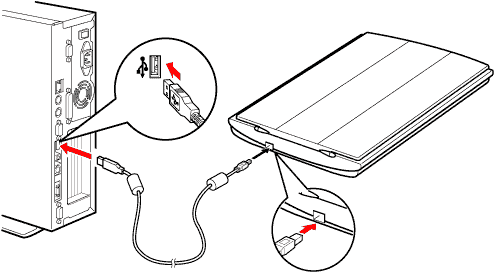
IMPORTANT
Only use the USB cable provided with the scanner. Use of other cables may lead to a malfunction.









