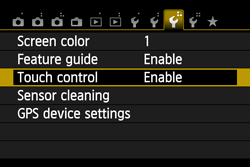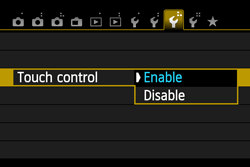Solution
NOTE
[

]: Quick Control button / <

>: ISO speed setting button / <

>: AF point selection button / <

>: Picture Style selection button / <

/

>: Drive mode selection button /

]: Shooting Tab (1) /

]: Set-up tab 3 <

>: Setting button
* The icons and markings indicating the camera’s buttons, dials, and settings correspond to the icons and markings on the camera and on the LCD monitor.
You can operate this camera by touching the LCD monitor (touch panel).
- Use your finger to tap (touch and let go) the LCD monitor.
- By tapping, you can select menus, icons, etc., displayed on the LCD monitor.
Icons that you can tap are displayed in a frame (excluding the menu screen).
For example, when you tap [

], the Quick Control screen appears. By tapping [

], you can return to the preceding screen.
- Slide your finger while touching the LCD monitor.
REFERENCE
Operations possible by dragging your finger on the screen
- Selecting a menu tab or item after pressing the <MENU> button
- Setting a scale control
- Setting functions during Live View shooting
- Setting functions during movie shooting
- Playback operations (swipe)
Silencing the Beep during Touch Operations
If [

: Beep] is set to [Touch to

], the beep will not sound during touch operations.
1. Select [Touch control].
Under the [

] tab, select [Touch control], then press <

>.
2. Set the Touch control.
- Select [Enable].
- Setting it to [Disable] will disable touch operations.
CAUTION
Cautions for Touch Screen Operations
- Since the LCD monitor is not pressure sensitive, do not use any sharp objects such as your fingernail, ballpoint pens, etc., for touch operations.
- Do not use wet fingers for touch screen operations.
- If the LCD monitor has any moisture or if your fingers are wet, the touch screen may not respond or misoperation may occur. In such a case, turn off the power and wipe the LCD monitor with a cloth.
- Do not attach any protective sheet (commercially available) or sticker on the LCD monitor. It may make the touch operation response slow.
 ]: Quick Control button / <
]: Quick Control button / < >: ISO speed setting button / <
>: ISO speed setting button / < >: AF point selection button / <
>: AF point selection button / < >: Picture Style selection button / <
>: Picture Style selection button / < /
/ >: Drive mode selection button /
>: Drive mode selection button /  ]: Shooting Tab (1) /
]: Shooting Tab (1) /  ]: Set-up tab 3 <
]: Set-up tab 3 < >: Setting button
>: Setting button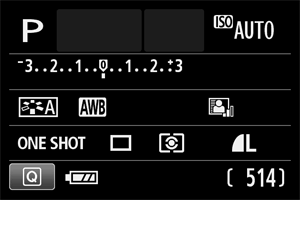
 ], the Quick Control screen appears. By tapping [
], the Quick Control screen appears. By tapping [  ], you can return to the preceding screen.
], you can return to the preceding screen.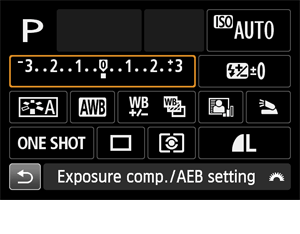
 >, <
>, < >, <WB>, <
>, <WB>, < >, <
>, <  /
/ >, <AF> button
>, <AF> button 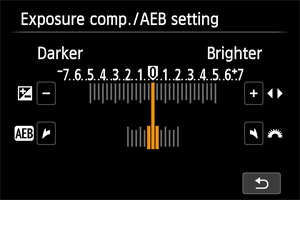
 : Beep] is set to [Touch to
: Beep] is set to [Touch to  ], the beep will not sound during touch operations.
], the beep will not sound during touch operations.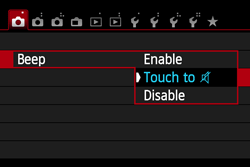
 ] tab, select [Touch control], then press <
] tab, select [Touch control], then press < >.
>.