Importing images from the camera to a computer using ZoomBrowser EX
Downloading Images to Your Computer (Direct Transfer)
Download images to your computer using the camera’s PRINT/SHARE Button
|
Note:
|
||
|
|
-
|
ZoomBrowser EX from the supplied Solution Disk must be installed on your computer for this operation.
|
|
|
-
|
Operations for Windows Vista are explained here. Images displayed or operation might differ slightly in Windows XP and Windows 2000.
|
|
|
-
|
As the actual locations of buttons/switches on cameras vary depending on the camera model, the illustrations that appear on this page may differ from your camera.
|
|
|
-
|
Some of the images that appear on this page contain a specific camera model name, however the actual model name varies depending on the camera used.
|
1. Connect the camera's DIGITAL terminal to the computer's USB port using the interface cable supplied with your camera.
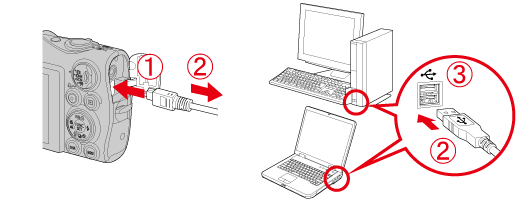
2. Press the camera's Playback  button.
button.
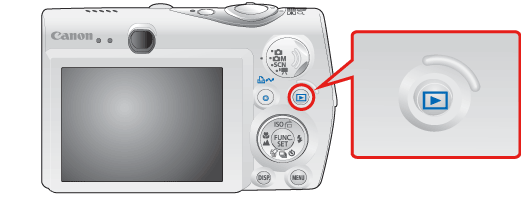
3. The following window appears.
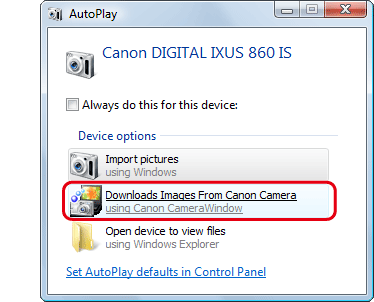
Click [Downloads Images From Canon Camera].
4. The [Camera Window] startup screen will appear.

5. Make sure the camera's Print/Share Button  is lit.
is lit.

6. When the following menu appears on the camera's LCD monitor, select [All Images] (to download all the images recorded on the memory card).
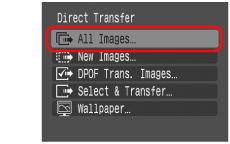
If the menu above does not appear on the camera's LCD monitor, press the camera's MENU  button.
button.

7. Press the camera's Print/Share button  .
.

8. The Print/Share button  blinks and the computer starts downloading the images.
blinks and the computer starts downloading the images.
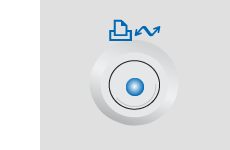
9. When downloading has finished, the PRINT/SHARE button  stops blinking and remains lit.
stops blinking and remains lit.
10. The last image downloaded appears. Click somewhere inside the screen.

11. [Camera Window] appears. Click ( ) at in the bottom right part of the screen to close the window.
) at in the bottom right part of the screen to close the window.
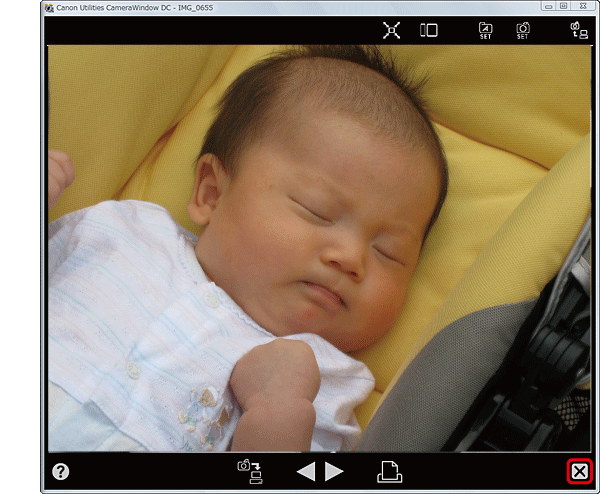
12. After you close [Camera Window], ZoomBrowser EX starts.
Downloaded images are saved in folders by shooting date, and the images appear in the browser window of ZoomBrowser EX.
Downloaded images are saved in folders by shooting date, and the images appear in the browser window of ZoomBrowser EX.
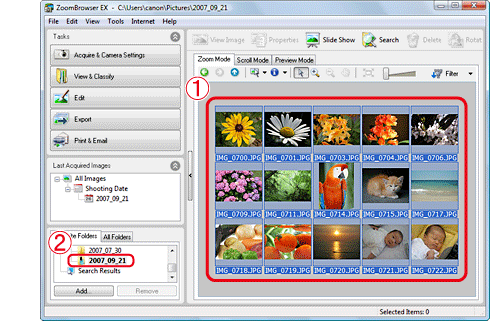
This completes the process of downloading images to your computer.
If it is not possible to download images using this process, please see the following related information.









