Solution
By using the ZoomBrowser EX (for Windows) or ImageBrowser (for Macintosh) applications bundled with the camera, you can play back movies on a personal computer.
See the Related Information section for details on how to download movie files to a personal computer.
NOTE
Movies that are captured with the camera are in the MOV format.
1. Start up ZoomBrowser EX or ImageBrowser.
2. In the main window, double-click a movie (an image marked with the [

] icon)
*In ImageBrowser, movies are indicated with the [

] icon.
3. A viewer window appears and the movie starts playing. (In ImageBrowser, click the [

] to start playing.)
NOTE
- Playback stops automatically when the movie ends.
- To play the same movie again, click the [
 ].
].
- You can save the currently displayed scene as a still image by clicking the [Save as still image].
 ] icon)
] icon)  ] icon.
] icon.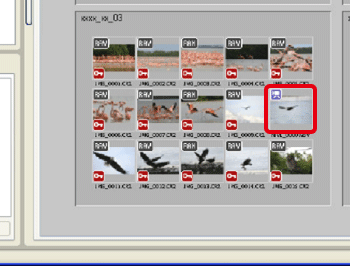
 ] to start playing.)
] to start playing.)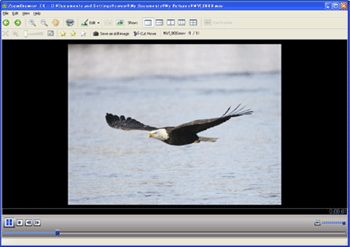
 ].
].