Processing RAW Images on the Camera (PowerShot G7 X Mark II)
Solution
You can process RAW images on the camera.
Save RAW images as JPEG images while leaving the originals.
IMPORTANT
- Images processed on the camera and the ones processed using Digital Photo Professional will not be exactly the same.
1. Press the [  ] button.
] button.
 ] button.
] button.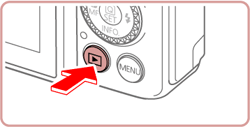
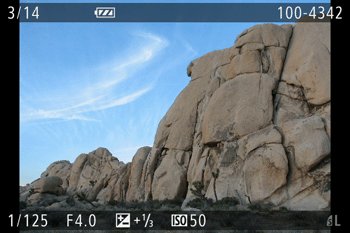
- Playback screen is displayed.
2. Press the [  ] , [
] , [  ] buttons to choose a RAW image.
] buttons to choose a RAW image.
 ] , [
] , [  ] buttons to choose a RAW image.
] buttons to choose a RAW image.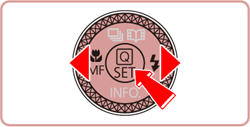
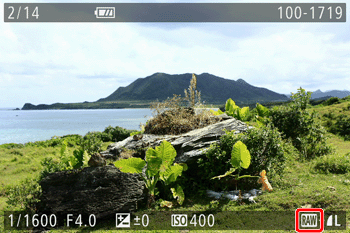
3. Press the [  ] button and choose [
] button and choose [  ](
]( ) in the menu by pressing the [
) in the menu by pressing the [  ] , [
] , [  ] buttons.
] buttons.
 ] button and choose [
] button and choose [  ](
]( ) in the menu by pressing the [
) in the menu by pressing the [  ] , [
] , [  ] buttons.
] buttons. 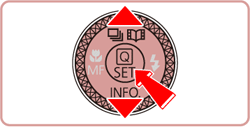

4. Configure the processing method.
Choose  : [
: [  (Shot settings) ] or
(Shot settings) ] or  : [
: [  ](Customize RAW processing) ] by pressing the buttons [
](Customize RAW processing) ] by pressing the buttons [  ] , [
] , [  ], and then press the [
], and then press the [  ] button.
] button.
 : [
: [  (Shot settings) ] or
(Shot settings) ] or  : [
: [  ](Customize RAW processing) ] by pressing the buttons [
](Customize RAW processing) ] by pressing the buttons [  ] , [
] , [  ], and then press the [
], and then press the [  ] button.
] button.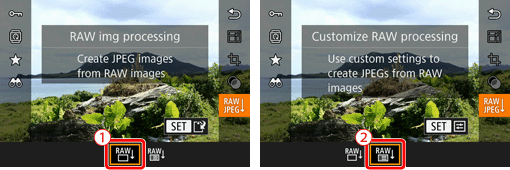
 : [
: [  (Shot settings) ], go to step 9.
(Shot settings) ], go to step 9.5. If you choose  : [
: [  (Customize RAW processing) ], Advanced Settings screen is displayed.
(Customize RAW processing) ], Advanced Settings screen is displayed.
 : [
: [  (Customize RAW processing) ], Advanced Settings screen is displayed.
(Customize RAW processing) ], Advanced Settings screen is displayed.
- Please see the setting options and descriptions below.
| Parameter settings | Description |
|---|---|
 : Brightness : Brightness | Adjust brightsness. |
 : White Balance : White Balance | Choose the white balance. |
 : Picture Style : Picture Style | Choose a Picture Style type. |
 : Auto Lighting Optimizer : Auto Lighting Optimizer | Configure the Auto Lighting Optimizer settings. |
 : High ISO speed NR : High ISO speed NR | Configure the noise reduction settings. |
 : Image quality : Image quality | Configure the image quality when creating JPEG images. |
6. Press the [  ] , [
] , [  ] , [
] , [  ] , [
] , [  ] button to choose the desired setting option, then press the [
] button to choose the desired setting option, then press the [  ] button.
] button.
 ] , [
] , [  ] , [
] , [  ] , [
] , [  ] button to choose the desired setting option, then press the [
] button to choose the desired setting option, then press the [  ] button.
] button. 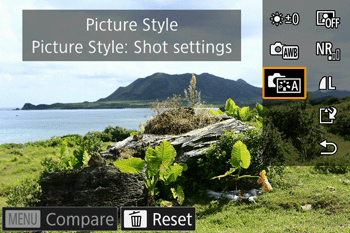
- As an example, [
 : Picture Style ] is chosen here.
: Picture Style ] is chosen here.
7. Press the [  ] , [
] , [  ] button, then press [
] button, then press [  ] button.
] button.
 ] , [
] , [  ] button, then press [
] button, then press [  ] button.
] button.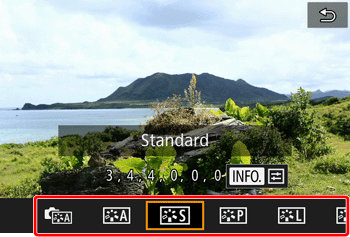
You will return to the screen in step 5.
REFERENCE
For functions with [ INFO. ] displayed, you can configure more advanced settings by pressing the [  ] button.
] button.
 ] button.
] button.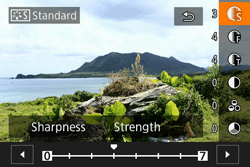
8. When the settings are completed, click the [  ] , [
] , [  ] buttons and choose [
] buttons and choose [  : Save ], then press [
: Save ], then press [  ] button.
] button.
 ] , [
] , [  ] buttons and choose [
] buttons and choose [  : Save ], then press [
: Save ], then press [  ] button.
] button.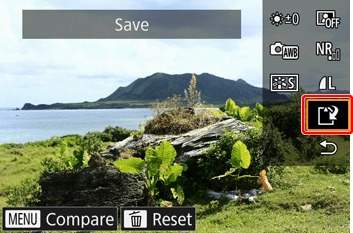
REFERENCE
- To compare the image with the shot image, press the [ MENU ] button, and then turn the [
 ] dial. To return to the setting screen, press the [ MENU ] button.
] dial. To return to the setting screen, press the [ MENU ] button.
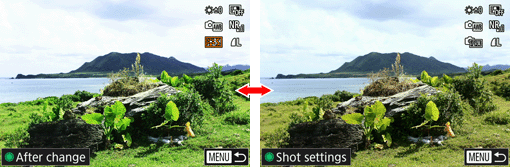
9. Press the [  ] , [
] , [  ] button and choose [ OK ], then press [
] button and choose [ OK ], then press [  ] button.
] button.
 ] , [
] , [  ] button and choose [ OK ], then press [
] button and choose [ OK ], then press [  ] button.
] button. 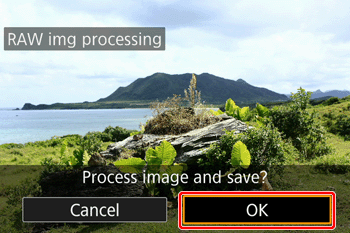
NOTE
- Moving the zoom lever toward [
 ] on the screen in step 8 will zoom in and magnify the image.
] on the screen in step 8 will zoom in and magnify the image. - To revert to the settings used for shooting, press the [
 (
( ) ] button on the screen in step 8.
) ] button on the screen in step 8.
1. Press the [  ] button.
] button.
 ] button.
] button.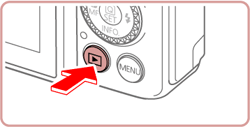
2. Press the [ MENU ] button, and choose [  ] by pressing the [
] by pressing the [  ] , [
] , [  ] buttons.
] buttons.
 ] by pressing the [
] by pressing the [  ] , [
] , [  ] buttons.
] buttons.
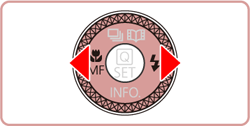
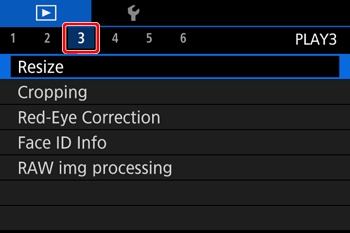
3. Press the [  ] , [
] , [  ] button and choose [ RAW img Processing ], then press [
] button and choose [ RAW img Processing ], then press [  ] button.
] button.
 ] , [
] , [  ] button and choose [ RAW img Processing ], then press [
] button and choose [ RAW img Processing ], then press [  ] button.
] button.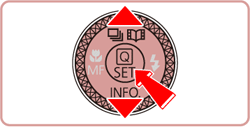
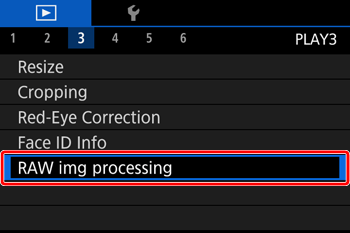
4. Press the [  ] , [
] , [  ] button and choose a selection method, then press [
] button and choose a selection method, then press [  ] button.
] button.
 ] , [
] , [  ] button and choose a selection method, then press [
] button and choose a selection method, then press [  ] button.
] button.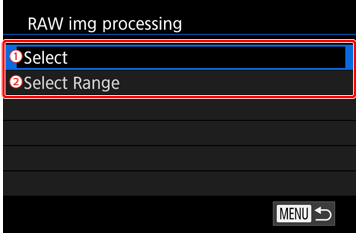
 : If you choose [ Select ], go to step step 5A-1 .
: If you choose [ Select ], go to step step 5A-1 . : If you choose [ Select Range ], go to step step 5B-1 .
: If you choose [ Select Range ], go to step step 5B-1 .5A-1. Only images captured in [ RAW ] format are displayed.
Press [  ] , [
] , [  ] button to choose an image for processing, and press the [
] button to choose an image for processing, and press the [  ] button.
] button.
 ] , [
] , [  ] button to choose an image for processing, and press the [
] button to choose an image for processing, and press the [  ] button.
] button.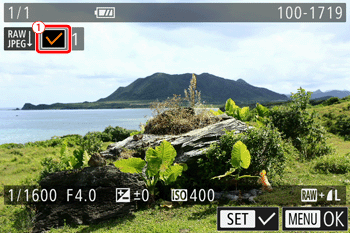
- After you press the [
 ] button, [
] button, [  ] is displayed in the check box
] is displayed in the check box  .
.
NOTE
- To deselect the image, press the [
 ] button again. [
] button again. [  ] is no longer displayed.
] is no longer displayed. - Repeat this process to specify other images.
5B-1. Once you choose [ Select Range ] in step 4, the [ First image ] screen is displayed.
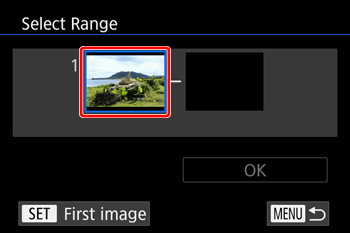
- Press the [
 ] button.
] button.
5B-2. Press the [  ] , [
] , [  ] buttons and choose a starting image, then press the [
] buttons and choose a starting image, then press the [  ] button.
] button.
 ] , [
] , [  ] buttons and choose a starting image, then press the [
] buttons and choose a starting image, then press the [  ] button.
] button.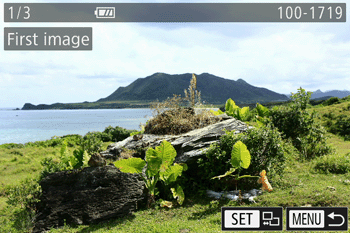
- You will return to the screen in step 5B-1.
5B-3. Press the [  ] button to choose [ Last Image ], then press [
] button to choose [ Last Image ], then press [  ] button.
] button.
 ] button to choose [ Last Image ], then press [
] button to choose [ Last Image ], then press [  ] button.
] button.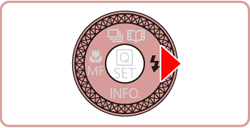

5B-4. Press the [  ] , [
] , [  ] buttons to choose an ending image, then press [
] buttons to choose an ending image, then press [  ] button.
] button.
 ] , [
] , [  ] buttons to choose an ending image, then press [
] buttons to choose an ending image, then press [  ] button.
] button.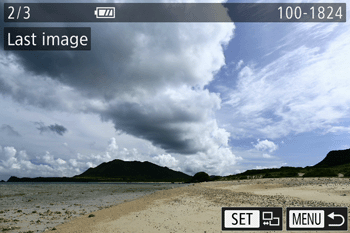
NOTE
- Images before the first image cannot be selected as the last image.
5B-5. After range selection is completed, press the [  ] , [
] , [  ] button and select [ OK ], and then press the [
] button and select [ OK ], and then press the [  ] button.
] button.
 ] , [
] , [  ] button and select [ OK ], and then press the [
] button and select [ OK ], and then press the [  ] button.
] button.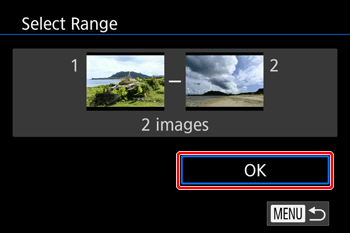
NOTE
- Up to 500 images can be chosen at a time.
6. Press the [ MENU ] button to go to the setting screen and process RAW images.
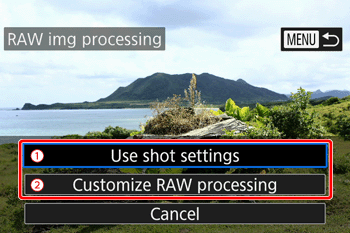
 : If you choose [ Use shot settings ], refer to step 9 in [ From Playback Mode ] .
: If you choose [ Use shot settings ], refer to step 9 in [ From Playback Mode ] .  : If you choose [ Customize RAW processing ], refer to steps 5~9 in [From Playback Mode ].
: If you choose [ Customize RAW processing ], refer to steps 5~9 in [From Playback Mode ]. 








