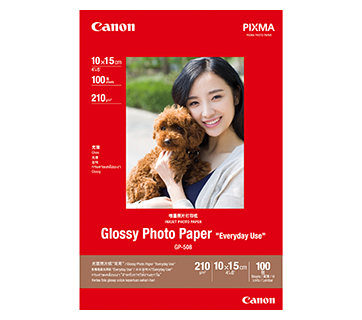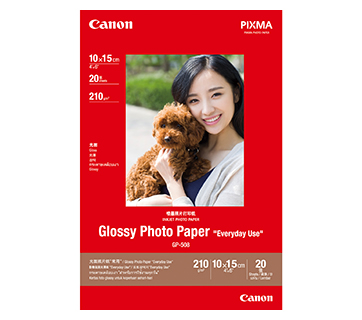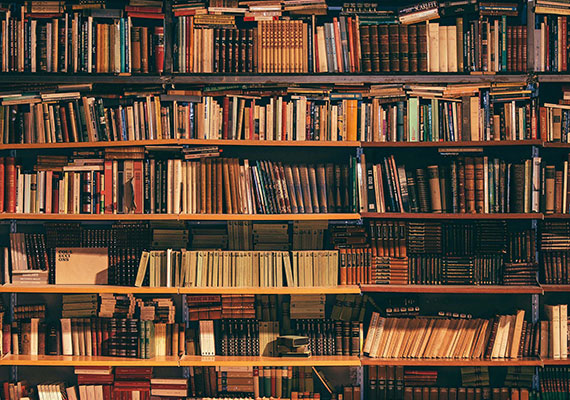PIXMA E410
PIXMA E410
The Ink Efficient E410 is designed to give you an affordable printing experience at low running cost of up to 400 pages with the high-capacity ink cartridge.
Key Features
Features

Low Cost Cartridges
Affordable ink cartridges for high quality printing.

Compact and Lightweight
Allow the printer to easily fit into even the smaller spaces and shelves in a home.
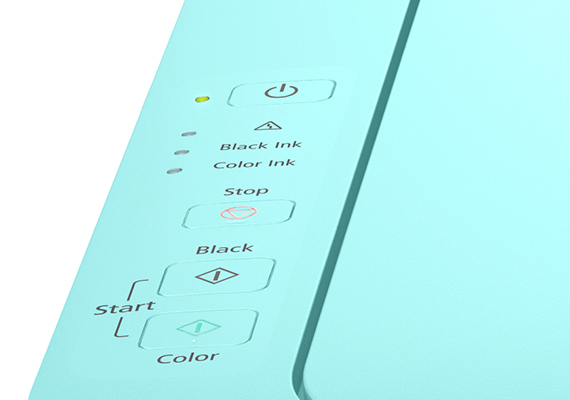
Auto Power ON
Auto Power ON detects a print command and will automatically switch the printer on with a USB connection and automatically switches off after a specific timing.
Related Pages
Related Consumables
Ink/Ribbon/Print Head
|
Product Name
|
Page Yield
|
Product Type
|
Price
|
|
CL-57 (Colour)
|
300
pages
|
Ink Cartridge
|
RRP
MYR 90.00
|
|
CL-57S (Colour)
|
180
pages
|
Ink Cartridge
|
RRP
MYR 60.00
|
|
PG-47 PGBK (Pigment Black)
|
400
pages
|
Ink Cartridge
|
RRP
MYR 45.00
|
Disclaimer
- 01. Page yields may vary depending on content coverage, print settings, temperature, humidity, and frequency of printing.
- 02. For ink bottle, the declared yield value is the estimated value based on Canon individual test method using the ISO/IEC 24712 colour chart and continuous printing simulation with the replacement ink bottles after initial setup. The colour yield is based on 1 set composite colour bottles.
-
03. For ink cartridge, the declared yield value is in accordance with ISO/IEC 24711, using the ISO/IEC 24712 colour chart. Values obtained by continuous printing.
Click here for more information
Paper/Specialty Media
PP-208 Photo Paper Plus Glossy II
- High quality photo paper
- Ultra-glossy finish
- Grammage - 270g/m2
GP-508 Glossy Photo Paper
- Economical
- Good Photo Results
- Glossy Finish. Vibrant Colour.
- Grammage - 210g/m2
Standard Paper
Canon Standard is made for high volume and quality printing while keeping the running cost competitive. Ideal paper for your daily high intensity printing needs.
Business Paper
High grade white paper for general office use. Good opacity eliminates show-through with double sided copying and printing.
Related Reads
Specifications
|
Print Head / Ink |
|
|
Type |
Fine Cartridge |
|
Number of Nozzles |
Total 1,280 nozzles |
|
Ink Cartridges |
PG-47, CL-57S |
|
Maximum Printing Resolution |
4800 (Horizontal)*1 x 1200 (Vertical) dpi |
|
Print Speed*2 (Approx.) Click here for summary report |
|
|
Document (ESAT/Simplex) |
8 / 4 ipm (Mono/Colour) |
|
Printable Width |
Up to 203.2 mm (8") |
|
Printable Area |
|
|
Bordered Printing |
Top margin: 3 mm, Bottom margin: 16.7 mm,
Left/Right margin: 3.4 mm |
|
Recommended Printing Area |
|
|
Top Margin |
31.6 mm |
|
Bottom Margin |
29.2 mm |
|
Paper Size |
A4, A5, B5, LTR, LGL, 4 x 6", 5 x 7", Envelopes (DL, COM10), Custom size (width 101.6 - 215.9 mm, length 152.4 - 676 mm) *F4 is possible via custom size settings.
|
|
Paper Handling Rear Tray (Maximum Number) |
|
|
Plain Paper |
A4, A5, B5, LTR = 60
|
| Photo Paper Plus Glossy II (PP-201) |
4 x 6" = 20, 5 x 7" = 10 |
|
Envelope |
European DL / US Com. #10=5 |
|
Paper Weight |
|
|
Rear Tray | Plain Paper: 64-105 g/m², |
|
Ink End Sensor |
Dot count |
|
Print Head Alignment |
Manual |
Scan*3
|
Scanner Type |
Flatbed |
|
Scanner Method |
CIS (Contact Image Sensor) |
|
Optical Resolution*4 Optical resolution scan is available, only when you use TWAIN Driver. |
600 x 1200 dpi |
|
Selectable Resolution*5 |
25 - 19200 dpi |
|
Scanning Bit Depth (Input/Output) |
|
|
Grayscale |
16 bit/8 bit |
|
Colour |
48 bit / 24 bit (RGB each 16 bit / 8 bit) |
|
Line Scanning Speed*6 |
|
|
Grayscale |
1.2 ms/line (300 dpi) |
|
Colour |
3.5 ms/line (300 dpi) |
|
Scanning Speed*7 (Approx.) |
|
|
Reflective (A4 Colour / 300 dpi) |
19 sec |
|
Maximum Document Size |
|
|
Flatbed |
A4/LTR (216 x 297 mm) |
Copy
|
Maximum Document Size |
|
|
Flatbed |
A4/LTR (216 x 297 mm) |
|
Compatible Media |
|
|
Size |
A4, LTR |
|
Type |
Plain Paper |
|
Image Quality |
Plain Paper: Draft, Standard |
|
Copy Speed*8 (Approx.) Click here for summary report |
|
|
Document (sFCOT/Simplex) |
30 sec |
|
Document (sESAT/Simplex) |
1.8 ipm |
|
Multiple Copy |
|
|
Mono/Colour: |
1 - 21 pages |
System Requirements*9
|
|
Windows 10 / 8 / 7 SP1, Windows Vista SP2, |
|
Interface |
USB 2.0 |
|
Operating Environment*10 |
|
|
Temperature |
5 - 35°C |
|
Humidity |
10 - 90% RH (no dew condensation) |
|
Recommended Environment*11 |
|
|
Temperature |
15 - 30°C |
|
Humidity |
10 - 80% RH (no dew condensation) |
|
Storage Environment |
|
|
Temperature |
0 - 40°C |
|
Humidity |
5 - 95% RH (no dew condensation) |
|
Quiet Mode |
Available |
|
Acoustic Noise*12 (PC Print) |
46.0 dB(A) |
|
Power |
AC 100-240 V, 50/60 Hz |
|
Power Consumption (Approx.) |
|
|
OFF |
0.4 W |
|
Standby (Scanning lamp is OFF) |
1.0 W |
|
Copying*13 |
9 W |
|
Printing*14 |
9 W |
|
Dimensions (WxDxH) (Approx.) |
426 x 306 x 145 mm |
|
Weight (Approx.) |
3.4 kg |
Page Yield*15
|
Plain Paper |
A4 Colour Documents*16 Standard:
PG-47: 400 pages |
- Ink droplets can be placed with a pitch of 1/4800 inch at minimum
- Document print speeds are the averages of ESAT (Word, Excel, PDF) in Office Category Test for the default simplex mode, ISO/IEC 24734. Photo print speed is based on the default setting using ISO/JIS-SCID N2 on Photo Paper Plus Glossy II and does not take into account data processing time on host computer. Print speed may vary depending on system configuration, interface, software, document complexity, print mode, page coverage, type of paper used etc.
- TWAIN driver (ScanGear) is based on the TWAIN specification V1.9 and requires the Data Source Manager comes with the operating system.
- Optical resolution is a measure of maximum hardware sampling resolution, based on ISO 14473 standard.
- Increasing the scanning resolution will limit the maximum possible scanning area.
- The fastest speed in Hi-Speed USB on Windows PC. Transfer time to computer is not included.
- Colour document scan speed is measured with ISO / IEC 29183 Target A. Scan speed indicates the time measured between pressing the scan button of the scanner driver and the on-screen status display turns off. Scan speed may vary depending on system configuration, interface, software, scan mode settings and document size etc.
- Copy speeds are the average of sFCOT and sESAT, ISO/IEC 29183. Copy speeds (ADF) are ESAT of copy in sequence, ISO/IEC24735. Copy speed may vary depending on document complexity, copy mode, page coverage, type of paper used etc. and does not take into account warm-up time.
- Please visit https://asia.canon/support to check OS compatibility and to download the latest driver updates.
- The performance of the printer may be reduced under certain temperature and humidity conditions.
- For the temperature and humidity conditions of papers such as photo paper, refer to the paper's packaging or the supplied instructions.
- Acoustic Noise is measured based on ISO7779 standard with default setting.
- Copy: When copying ISO/JIS-SCID N2 (printed by inkjet printer) on A4 size plain paper using default settings.
- Print: When printing ISO/JIS-SCID N2 (printed by inkjet printer) on A4 size plain paper using default settings.
- Page yields may vary depending on content coverage, print settings, temperature, humidity, and frequency of printing.
- Declared yield value is in accordance with ISO/IEC 24711, using the ISO/IEC 24712 colour chart. Values obtained by continuous printing.
Disclaimer |
|
Where To Buy / Service
TCO Calculator
Photo Library
Product Disclaimer
- 01. Prices, specifications, availability and terms of offers may change without notice.
- 02. Products / Services may be manufactured by and/or supplied to us by third party manufacturers/suppliers for distribution / resale (non-Canon brand products).
- 03. Prices above are recommended retail price in Malaysian Ringgit and may change without prior notice.