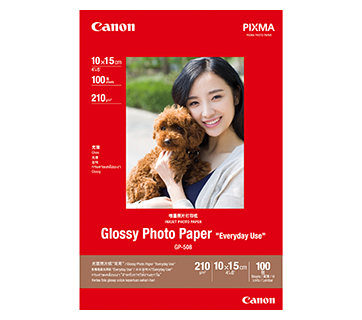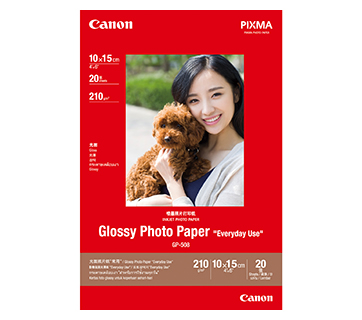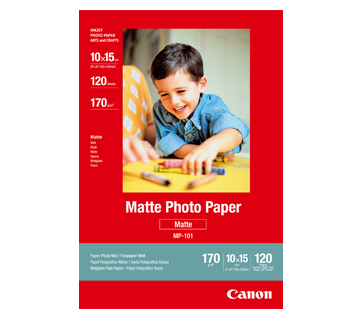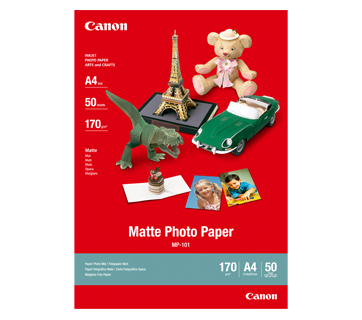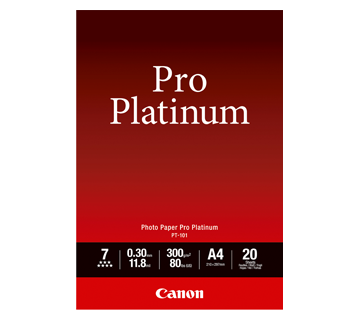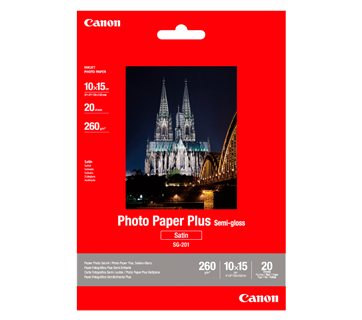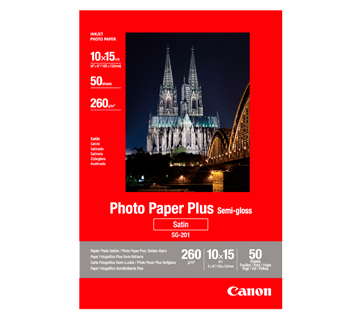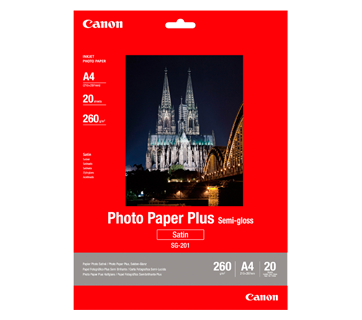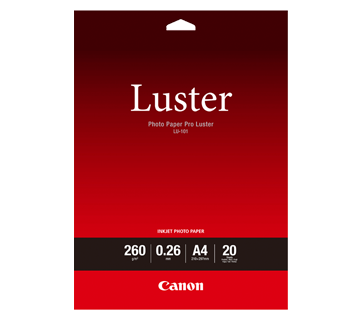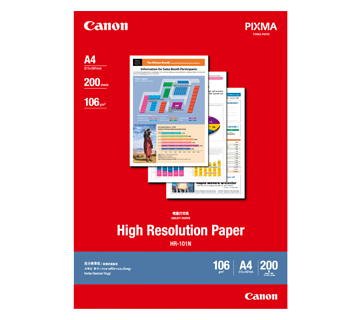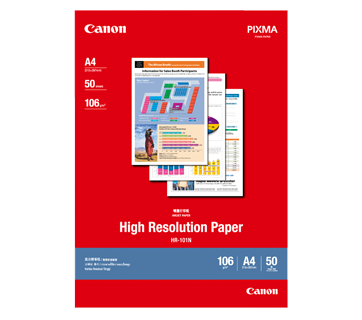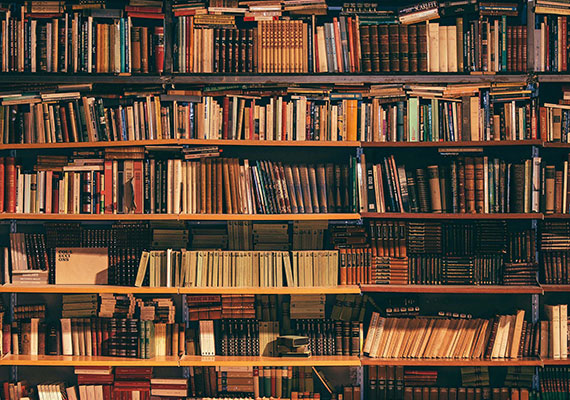PIXMA E4570
PIXMA E4570
This compact Office All-In-One features a 20-sheet Auto Document Feeder for productivity, and delivers up to 400 pages yield with high-capacity ink cartridges.
Key Features
Features

Low Cost Cartridges
Affordable ink cartridges for high quality printing.

Auto Duplex Printing
Save on time and resources by printing on both sides of the paper automatically.

Auto Document Feeder
20-sheet ADF for copying/scanning.

Mobile & Cloud Printing
Print from smartphones, tablets, laptops and cloud storage with the free Canon PRINT and Canon Easy-PhotoPrint Editor apps.
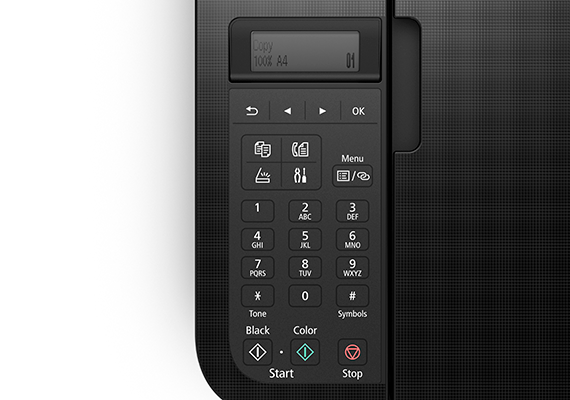
2-Line Mono LCD Display
Equipped with 2-Line LCD display for easy navigation and confirm print settings.

Easy Setup of Printer
Seamless set-up of the printer with Canon PRINT app via the mobile phone.
Related Pages
Related Consumables
Ink/Ribbon/Print Head
|
Product Name
|
Page Yield
|
Product Type
|
Price
|
|
CL-57 (Colour)
|
300
pages
|
Ink Cartridge
|
RRP
MYR 90.00
|
|
CL-57S (Colour)
|
180
pages
|
Ink Cartridge
|
RRP
MYR 60.00
|
|
PG-47 PGBK (Pigment Black)
|
400
pages
|
Ink Cartridge
|
RRP
MYR 45.00
|
Disclaimer
- 01. Page yields may vary depending on content coverage, print settings, temperature, humidity, and frequency of printing.
- 02. For ink bottle, the declared yield value is the estimated value based on Canon individual test method using the ISO/IEC 24712 colour chart and continuous printing simulation with the replacement ink bottles after initial setup. The colour yield is based on 1 set composite colour bottles.
-
03. For ink cartridge, the declared yield value is in accordance with ISO/IEC 24711, using the ISO/IEC 24712 colour chart. Values obtained by continuous printing.
Click here for more information
Paper/Specialty Media
PP-208 Photo Paper Plus Glossy II
- High quality photo paper
- Ultra-glossy finish
- Grammage - 270g/m2
GP-508 Glossy Photo Paper
- Economical
- Good Photo Results
- Glossy Finish. Vibrant Colour.
- Grammage - 210g/m2
MP-101 Matte Photo Paper
- Non-reflective surface
- Ideal for craft making, greeting cards and scrapbooking
- Colours last up to 15 years
- Grammage – 170g/m2
PT-101 Photo Paper Pro Platinum
- Professional Photographic Result
- Ultra Glossy and Heavyweight
- Colours last up to 300 years
- Grammage - 300g/m2
SG-201 Photo Paper Plus Semi-Gloss
- Semi-gloss finish
- Grammage - 260g/m2
Standard Paper
Canon Standard is made for high volume and quality printing while keeping the running cost competitive. Ideal paper for your daily high intensity printing needs.
Business Paper
High grade white paper for general office use. Good opacity eliminates show-through with double sided copying and printing.
LU-101 Photo Paper Pro Luster
- Fast drying time
- Consistent look and colour under display lighting
- Ideal for studio and special event photos
- Semi-gloss finish
- Grammage - 260g/m2
HR-101N High Resolution Paper
- Coated paper
- Produces brilliantly coloured text and graphic
- Grammage – 106g/m2
Related Reads
Specifications
|
Print Head / Ink |
|
|
Type |
FINE Cartridge |
|
Number of Nozzles |
Total 1,280 nozzles |
|
Ink Cartridges |
PG-47, CL-57S |
|
Maximum Printing Resolution |
4800 (Horizontal)*1 x 1200 (Vertical) dpi |
|
Print Speed*2 (Approx.) Click here for summary report |
|
|
Document (ESAT/Simplex) |
8.8 / 4.4 ipm (Mono/Colour) |
|
Document (ESAT/Duplex) |
1.9 ipm (Colour) |
|
Document (FPOT Ready/Simplex) |
11 / 19 sec (Mono/Colour) |
|
Photo (4 x 6") (Borderless) |
65 sec |
|
Printable Width |
Up to 203.2 mm (8") |
|
Printable Area |
|
|
Borderless Printing*3 |
Top/Bottom/Right/Left margin: Each 0 mm |
|
Bordered Printing |
Envelope (#10/DL): |
|
Bordered Auto 2-Sided Printing |
A4/LTR: Top/Bottom margin: 5 mm |
|
Support Media |
|
|
Front Tray |
Plain Paper (64 - 105 g/m²) |
|
Paper Size |
|
|
Front Tray |
A4, A5, B5, LTR, LGL, |
|
Paper Size (Borderless)*3 |
A4, LTR, 4 x 6", 5 x 7", 8 x 10" |
|
Paper Handling (Maximum Number), |
|
|
Plain Paper (A4/LTR) |
Plain Paper (64 g/m²) = 100 |
|
Photo Paper (4 x 6") |
Other Canon Photo Paper = 20 |
|
Photo Paper (5 x 7") |
10 |
|
Support Media for Auto 2-sided printing |
|
|
Type |
Plain Paper |
|
Size |
A4, LTR |
|
Paper Weight |
|
|
Cassette |
Plain Paper: 64 - 105 g/m² |
|
Ink End Sensor |
Dot count |
|
Print Head Alignment |
Manual |
Scan*4
|
Scanner Type |
Flatbed (ADF / Platen) |
|
Scanner Method |
Contact Image Sensor (CIS) |
|
Optical Resolution*5 |
600 x 1,200 dpi |
|
Scanning Bit Depth (Input/Output) |
|
|
Greyscale |
16 / 8 bit |
|
Colour |
RGB each 16 / 8 bit |
|
Line Scanning Speed*6 (Approx.) |
|
|
Greyscale |
1.5 ms/line (300 dpi) |
|
Colour |
3.5 ms/line (300 dpi) |
|
Maximum Document Size |
|
|
Flatbed |
A4 / LTR |
|
ADF |
A4 / LTR / LGL |
Copy
|
Compatible Media |
|
|
Size |
B5, A5, Legal, A4, LTR, 4 x 6", 5 x 7" |
|
Type |
Plain Paper |
|
Image Quality |
3 positions (Economy, Standard, High) |
|
Density Adjustment |
9 positions, Flatbed Auto intensity (AE copy) |
|
Copy Speed*7 (Approx.) Click here for summary report |
|
|
Document (Colour): (sFCOT/Simplex) / (sESAT/Simplex) |
27 sec / 3.6 ipm |
|
Document (ADF): Colour (ESAT/Simplex) |
2.7 ipm |
|
Document (ADF): Mono (ESAT/Simplex) |
6.4 ipm |
|
Multiple Copy |
|
|
Mono/Colour |
Max. 99 pages |
Fax
|
Type |
Desktop Transceiver |
|
Applicable Line |
PSTN |
|
Transmission Speed*8 |
|
|
Mono/Colour (Approx.) |
3 sec / 1 min |
|
Fax Resolution (Approx.) |
|
|
Mono |
8 pels/mm x 3.85 lines/mm (Standard) |
|
Colour |
200 × 200 dpi |
|
Print Size |
A4, LTR, LGL |
|
Scanning Width |
A4 / LTR |
|
Modem Speed |
Max. 33.6 kbps (Automatic fall back) |
|
Compression |
|
|
Mono |
MH, MR, MMR |
|
Colour |
JPEG |
|
Gradation |
|
|
Mono |
256 levels |
|
Colour |
RGB each 8 bit |
|
ECM (Error Correction Mode) |
Available |
|
Automatic Dialling |
|
|
Coded Speed Dialing |
Max. 20 locations |
|
Group Dialing |
Max. 19 locations |
|
Transmission/Reception Memory*9 |
50 pages |
PC Fax
|
Type |
Windows: Available |
|
Destination Number |
1 location |
|
Mono/Colour |
B/W transmission only |
Network
|
Protocol |
SNMP, HTTP, TCP/IP (IPv4/IPv6) |
|
Wireless LAN |
|
|
Network Type |
IEEE 802.11b/g/n
|
|
Security |
WPA-PSK (TKIP/AES) |
|
Direct Connection (Wireless LAN) |
Available |
Printing Solutions
|
AirPrint® |
Available |
|
Mopria® Print Service |
Available |
|
Canon Print Service |
Available |
|
Cloud Integration Service |
Available |
|
Canon PRINT |
Available |
System Requirements*10
|
|
Windows 10 / 8.1 / 7 SP1 |
General Specifications
|
Operation Panel |
|
|
Display |
2-Line LCD |
|
Language |
32 Languages Selectable: |
|
ADF |
|
|
Paper Handling (Plain Paper) |
A4, LTR: 20, LGL: 5 |
|
Interface |
USB 2.0 |
|
Operating Environment*11 |
|
|
Temperature |
5 - 35°C |
|
Humidity |
10 - 90% RH (no dew condensation) |
|
Recommended Environment*12 |
|
|
Temperature |
15 - 30°C |
|
Humidity |
10 - 80% RH (no dew condensation) |
|
Storage Environment |
|
|
Temperature |
0 - 40°C |
|
Humidity |
5 - 95% RH (no dew condensation) |
|
Quiet Mode |
Available |
|
Acoustic Noise (PC Print) (Approx.) |
|
|
Plain Paper (A4, Mono)*13 |
56.5 dB(A) |
|
Power |
AC 100 - 240 V, 50/60 Hz |
|
Power Consumption (Approx.) |
|
|
OFF |
0.3 W |
|
Standby (scanning lamp is off) |
0.8 W |
|
Copying*14 |
7 W |
|
Duty Cycle |
Up to 1,200 pages/month |
|
Dimensions (WxDxH) (Approx.) |
|
|
Factory Configuration |
435 x 295 x 189 mm |
|
Output/ADF Trays Extended |
435 x 592 x 438 mm |
|
Weight (Approx.) |
5.8 kg |
Page Yield*15
- Ink droplets can be placed with a pitch of 1/4800 inch at minimum.
- Document print speeds are the average of ESAT (Word, Excel, PDF) in Office Category Test for the default simplex mode, ISO/IEC 24734.
Photo print speed is based on the default setting using ISO/JIS-SCID N2 on Photo Paper Plus Glossy II and does not take into account data processing time on host computer.
Print speed may vary depending on system configuration, interface, software, document complexity, print mode, page coverage, type of paper used etc. - Paper types NOT supported for borderless printing are as follows: Envelope, High Resolution Paper, T-Shirt Transfer, Photo Stickers.
- TWAIN driver (ScanGear) is based on the TWAIN specification V1.9 and requires the Data Source Manager comes with the operating system.
- Optical resolution scan is available, only when you use TWAIN Driver.
Optical resolution is a measure of maximum hardware sampling resolution, based on ISO 14473 standard. - The fastest speed in Hi-Speed USB on Windows PC. Transfer time to computer is not included.
- Copy speeds are the average of sFCOT and sESAT, ISO/IEC 29183.
Copy speeds (ADF) are ESAT of copy in sequence, ISO/IEC 24735.
Copy speed may vary depending on document complexity, copy mode, page coverage, type of paper used etc. and does not take into account warm-up time. - Black & white document fax transmission speed is based on default setting using ITU-T No.1 chart.
Colour document fax transmission speed is based on default setting using Canon Colour Fax Test Sheet.
Actual transmission speed may vary depending on document complexity, fax settings at receiving end, and line conditions etc. - Page count is based on ITU-T No.1 chart or Canon FAX Standard Chart No.1.
- Please visit https://asia.canon/support to check OS compatibility and to download the latest driver updates.
- The performance of the printer may be reduced under certain temperature and humidity conditions.
- For the temperature and humidity conditions of papers such as photo paper, refer to the paper's packaging or the supplied instructions.
- Acoustic Noise is measured based on ISO 7779 standard with default setting.
- When copying ISO/JIS-SCID N2 (printed by inkjet printer) on A4 size plain paper using default settings.
- Page yields may vary depending on content coverage, print settings, temperature, humidity, and frequency of printing.
- Declared yield value is in accordance with ISO/IEC 24711, using the ISO/IEC 24712 colour chart. Values obtained by continuous printing.
-
Declared yield value is in accordance with ISO/IEC 29102, using the ISO/IEC 29103 chart. Values obtained by continuous printing.
Black ink is not used when printing under this condition. However, a minimal amount of black ink is used for maintenance purposes.
Disclaimer
Therefore, if you plan to use the fax feature, ensure that there is sufficient ink beforehand. We also recommend changing the ink cartridge early to avoid running out of ink during fax printing. Check the remaining ink levels and review printed pages immediately after receiving faxes. If any faxes remain in memory, you can reprint them after installing a new ink cartridge. If you select [Do not print] for [Received documents] under [Auto print settings] in the FAX settings on the printer’s operation panel, received faxes will not be printed immediately. Instead, they will be stored in memory, allowing you to select and print them later. With this setting, if the printer’s memory reaches its limit, it will not receive any new faxes and stored faxes will not be overwritten automatically. |
Where To Buy / Service
TCO Calculator
Photo Library
Product Disclaimer
- 01. Prices, specifications, availability and terms of offers may change without notice.
- 02. Products / Services may be manufactured by and/or supplied to us by third party manufacturers/suppliers for distribution / resale (non-Canon brand products).
- 03. Prices above are recommended retail price in Malaysian Ringgit and may change without prior notice.