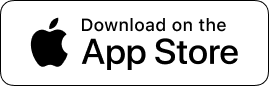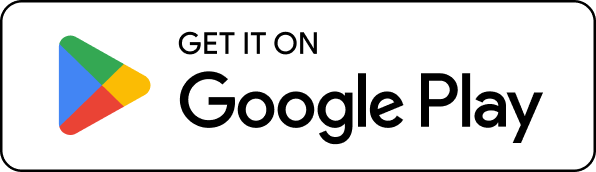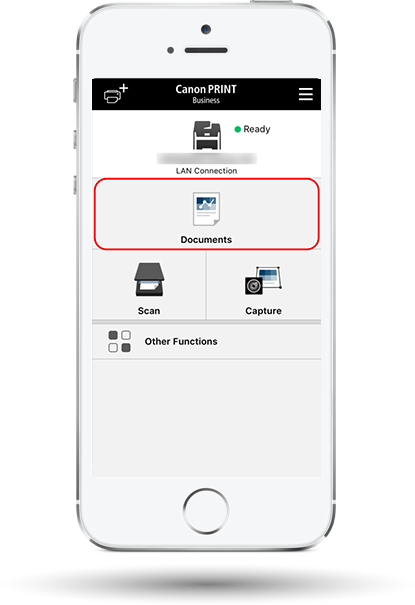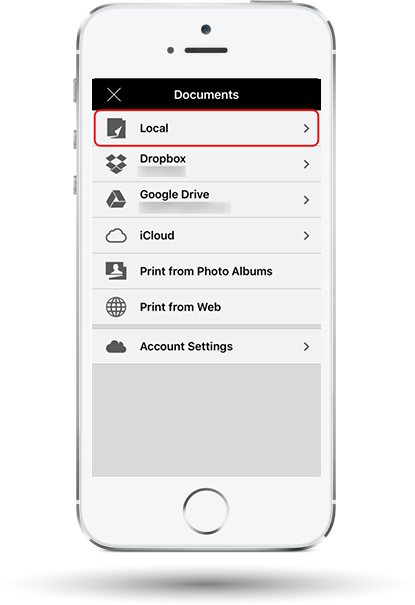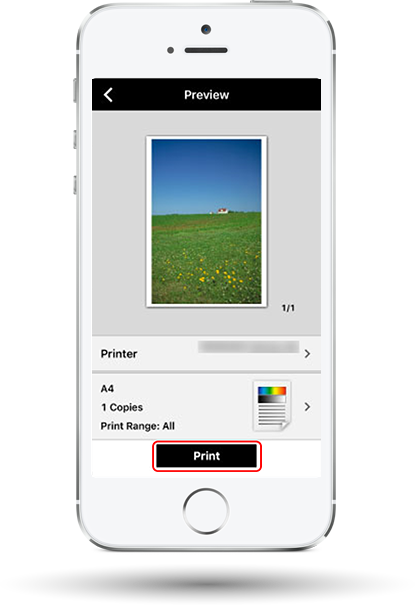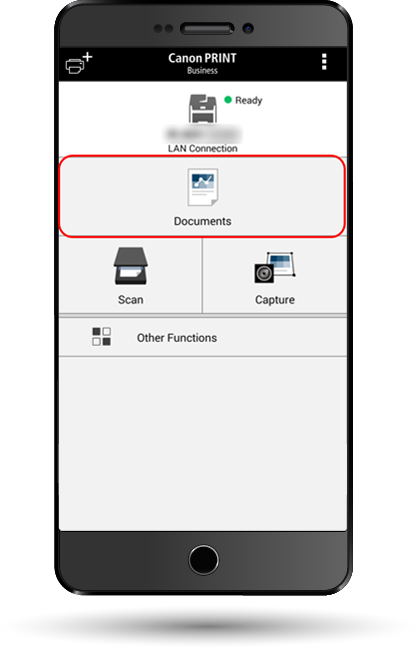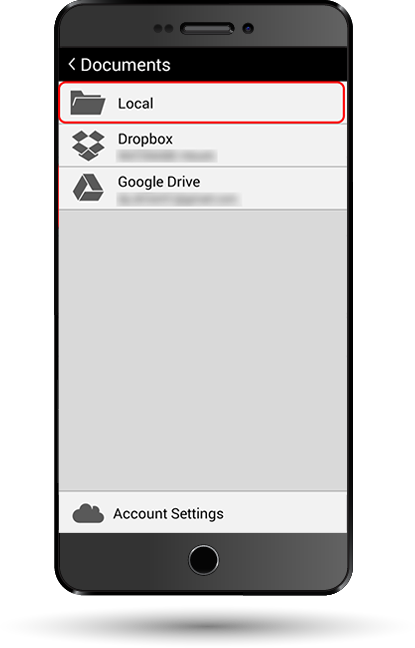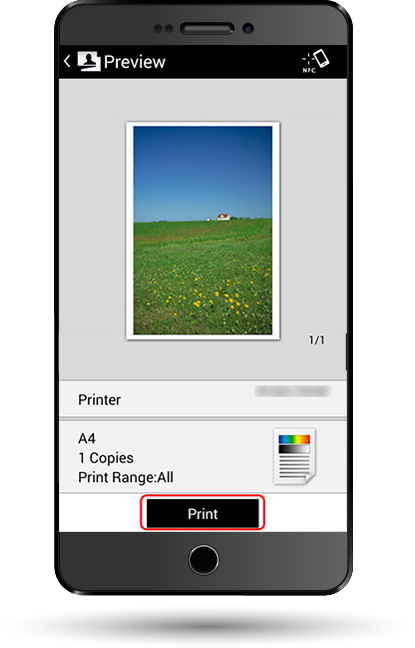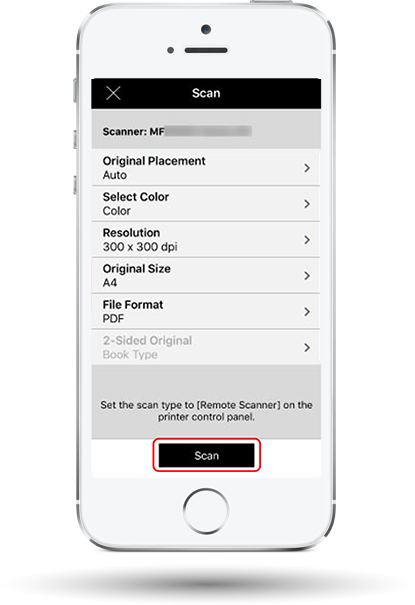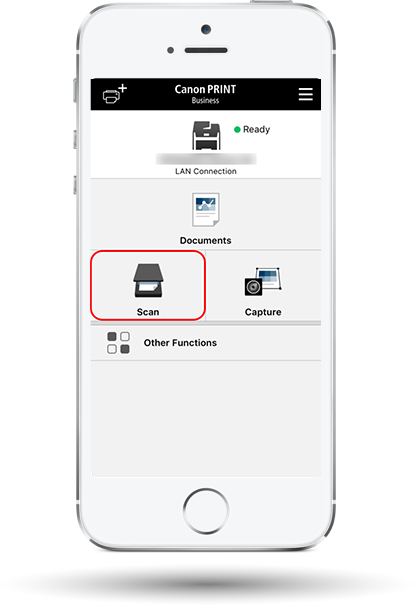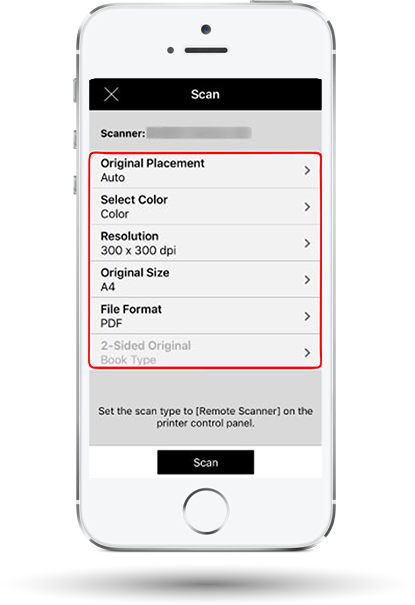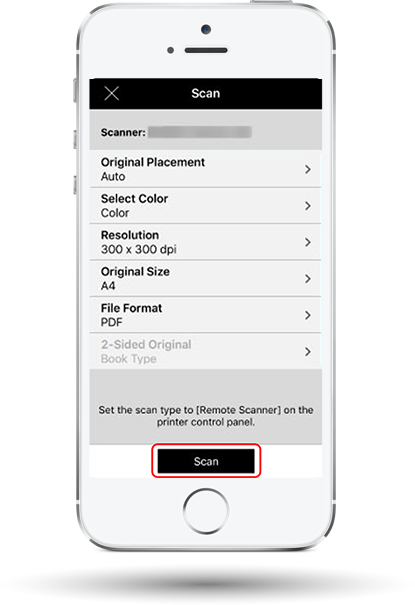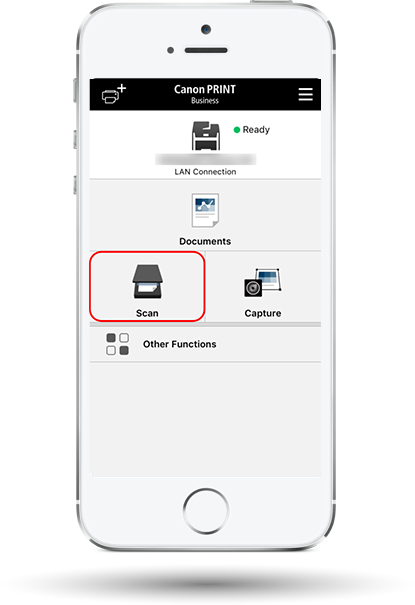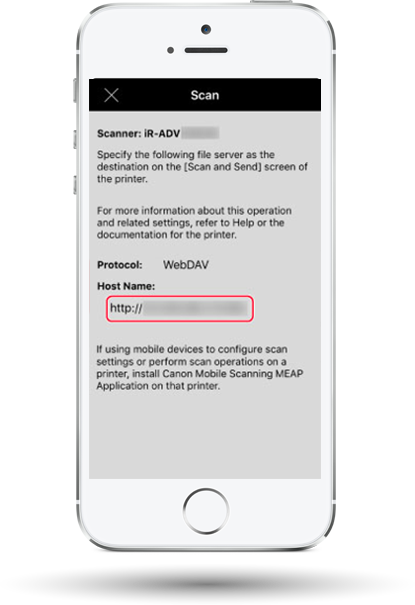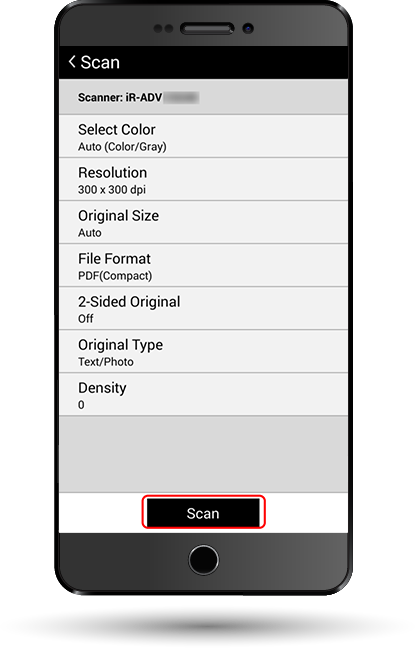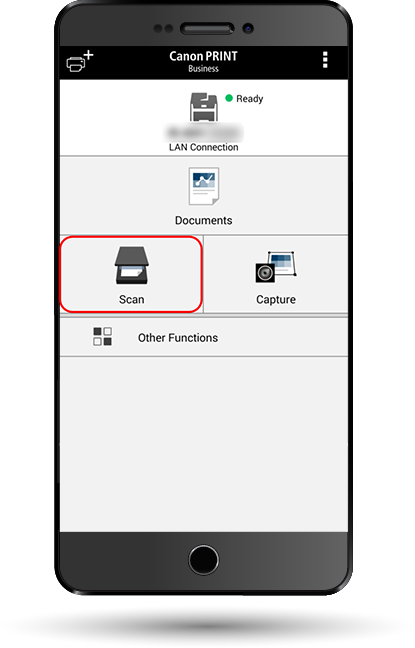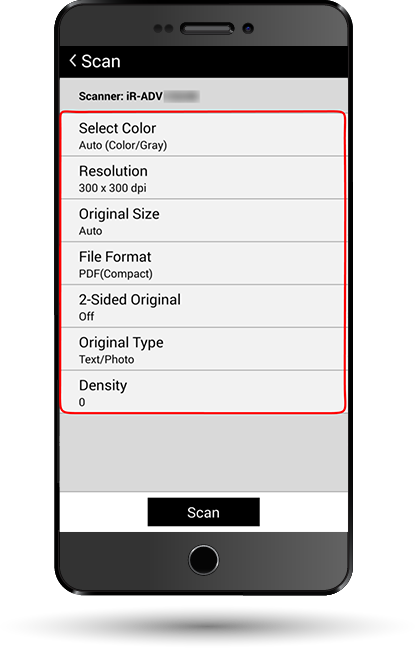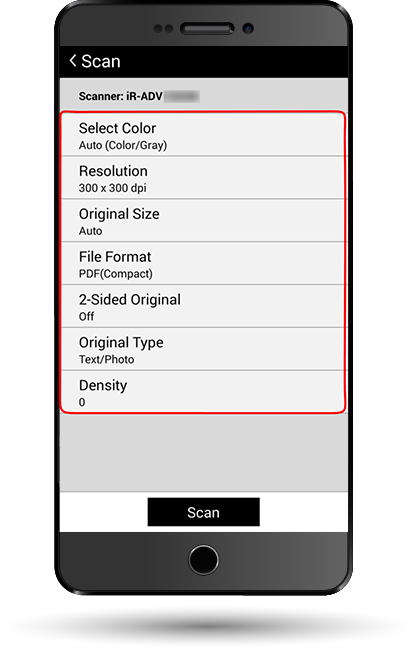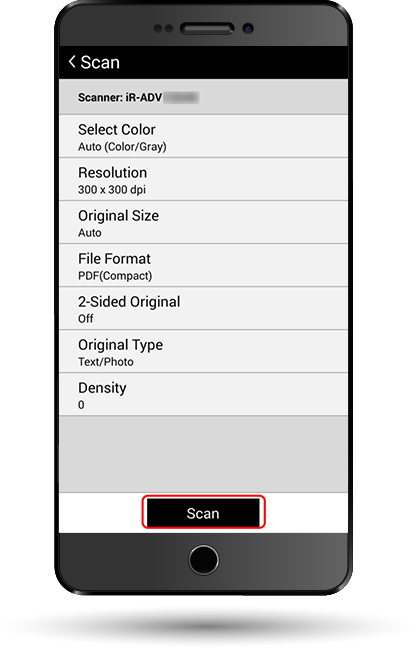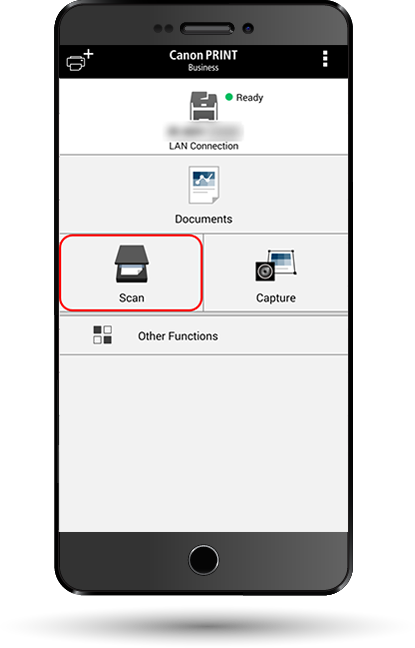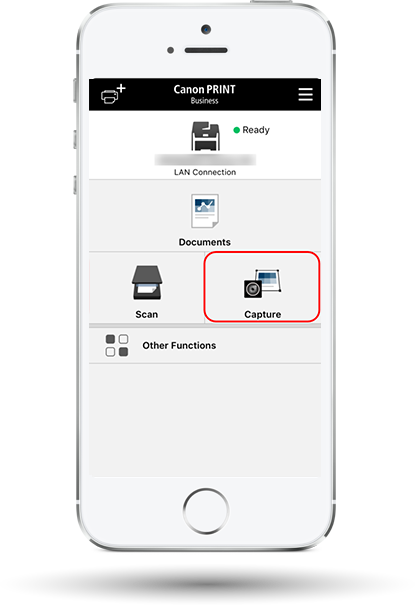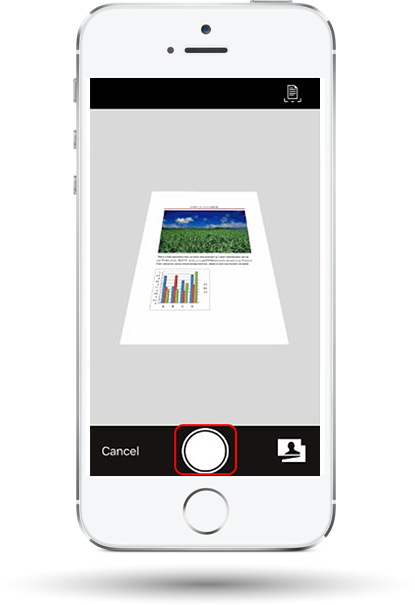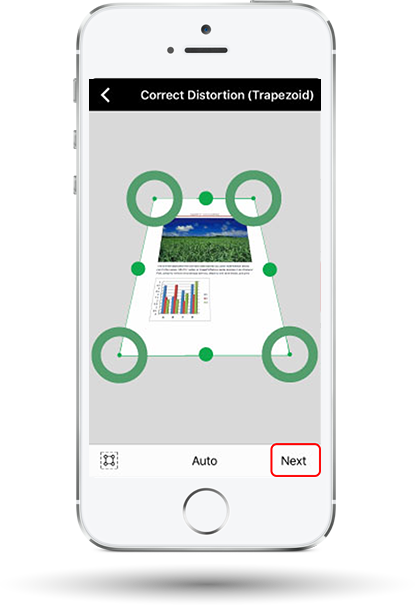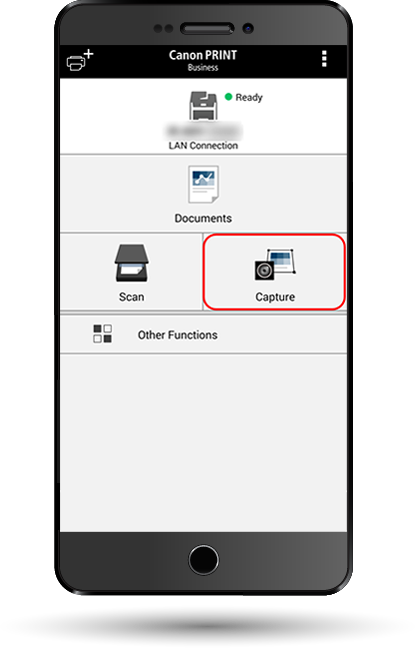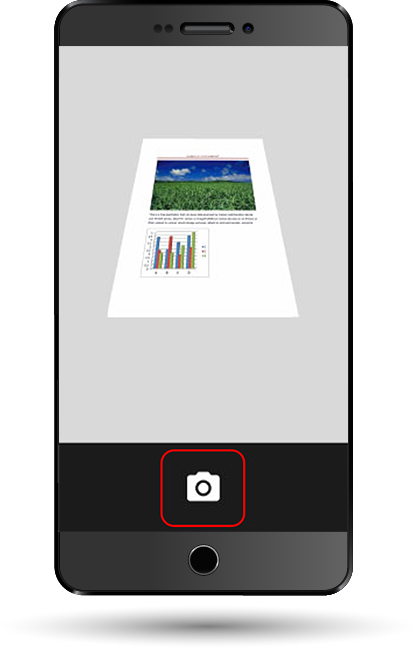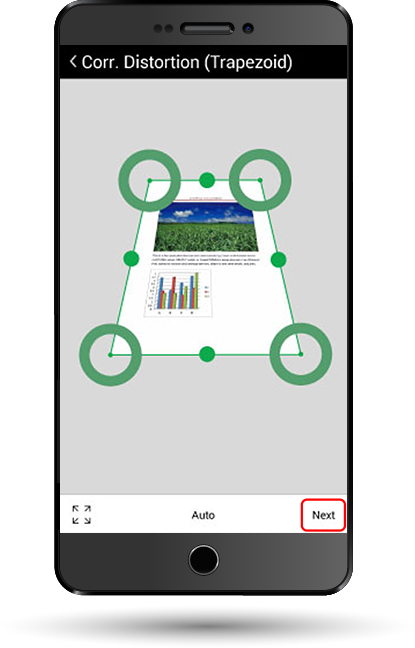Canon PRINT Business
Work Smart with Print and Scan Mobility
Now, with Canon’s mobile business solution, you get the best of both direct printing and scanning all with just one app. Print and scan photos, documents, web pages and emails seamlessly. So you can stay productive all day long. [NOTE: Canon PRINT Business app has merged with Canon PRINT app. Please use Canon PRINT app for better printing and scanning experience in the future.]
How to Print
For iOS
- Tap [Documents] in the Canon PRINT Business app home screen
- Select the file to print from the storage folder, then tap [
 ]
] - Tap [Print] in the [Preview] screen
For Android™
- Tap [Documents] in the Canon PRINT Business app home screen
- Select the file to print from the storage folder, then tap [
 ]
] - Tap [Print] in the [Preview] screen
How to Scan
For iOS With imageCLASS
- Set the original file on the platen glass or feeder
- Press [Scan] and select , then press [OK]
Note: This step may not be applicable to all models. - In the Canon PRINT Business app home screen, tap [Scan]
- In the [Scan] screen, configure the scan settings required
- Tap [Scan] to begin scanning and tap [Done] to finish
For iOS With imageRUNNER ADVANCE via Canon Mobile Scanning MEAP
- Tap either [Scan to Mobile] or [Canon Mobile Scanning] in the [Main Menu]
- Set the original on the platen glass or feeder
- Tap [Scan] in the Canon PRINT Business app home screen
- In the [Scan] screen, configure the scan settings required
- Tap [Scan] to begin scanning
For iOS With imageRUNNER ADVANCE via Scan and Send
- Tap [Scan] in the Canon PRINT Business app home screen
- Check the [Host Name] in the [Scan] screen
- Set the original on the platen glass or feeder and tap [Scan and Send] in the [Main Menu] of the Canon device
- Tap [New Destination] in the screen
- Tap [File] in the pop-up menu to set the destination
- Select [WebDAV] for the [Protocol] field and enter [Host Name] displayed in the [Scan] screen of the app
- Tap [OK] to begin scanning
For Android™ With imageCLASS
- Set the original file on the platen glass or feeder
- Press [Scan] and select, then press [OK]
Note: This step may not be applicable to all models. - In the Canon PRINT Business app home screen, tap [Scan]
- In the [Scan] screen, configure the scan settings required
- Tap [Scan] to begin scanning and tap [Done] to finish
For Android™ With imageRUNNER ADVANCE via Canon Mobile Scanning MEAP
- Tap either [Scan to Mobile] or [Canon Mobile Scanning] in the [Main Menu]
- Set the original on the platen glass or feeder
- Tap [Scan] in the Canon PRINT Business app home screen
- In the [Scan] screen, configure the scan settings required
- Tap [Scan] to begin scanning
For Android™ With imageRUNNER ADVANCE via Scan and Send
- Tap [Scan] in the Canon PRINT Business app home screen
- Check the [Host Name] in the [Scan] screen
- Set the original on the platen glass or feeder and tap [Scan and Send] in the [Main Menu] of the Canon device
- Tap [New Destination] in the screen
- Tap [File] in the pop-up menu to set the destination
- Select [WebDAV] for the [Protocol] field and enter [Host Name] displayed in the [Scan] screen of the app
- Tap [OK] to begin scanning
How to Capture
For iOS
- Tap [Capture] in the Canon PRINT Business app home screen
- Tap the shutter button to snap a picture of a document
- Use the guide to select the required part of the image, and tap [Next]
For Android™
- Tap [Capture] in the Canon PRINT Business app home screen
- Tap the shutter button to snap a picture of a document
- Use the guide to select the required part of the image, and tap [Next]
Applicable for iPhone® or iPad®.
Before printing and scanning, please ensure that your Canon device is switched on and connected to the same local network as your iPhone or iPad.
For imageCLASS, scan settings must be first configured on the Canon device, followed by setting configurations on the mobile terminal side.
Apple, the Apple logo, iPhone and iPad are trademarks of Apple Inc., registered in the U.S. and other countries. App Store is a service mark of Apple Inc.
Applicable for Android mobile terminals.
Before scanning, ensure that your Canon device is switched on and connected to the same local network as your Android mobile terminal.
For imageRUNNER ADVANCE using the function, scan settings must be first configured on the mobile terminal followed by the Canon device.
“MEAP” is a trademark of Canon Inc., referring to an “application platform” for Canon devices.
Android, Google, Google Play and other marks are trademarks of Google Inc.
Specifications
Compatibility Laser Printers
Compatible Printer Models
| imageCLASS | |||
| Single Function Printers | Multi-Function Printers | ||
| Monochrome | Colour | Monochrome | Colour |
| LBP113w | LBP621Cw | MF113w | MF641Cw |
| LBP913w | LBP623Cdw | MF913w | MF643Cdw |
| LBP6030w | LBP664Cx | MF244dw | MF645Cx |
| LBP6230dn | LBP712Cx | MF264dw | MF746Cx |
| LBP161dn | LBP841Cdn | MF237w | MF631Cn |
| LBP162dw | LBP843Cx | MF266dn | MF633Cdw |
| LBP226dw | LBP611Cn | MF269dw | MF635Cx |
| LBP228x | LBP613Cdw | MF445dw | MF735Cx |
| LBP325x | LBP654Cx | MF449x | MF621Cn |
| LBP351x | LBP7100Cn | MF543x | MF628Cw |
| LBP352x | LBP7110Cw | MF232w | MF729Cx |
| LBP8100n | LBP7680Cx | MF246dn | MF810Cdn |
| LBP8780x | LBP7780Cx | MF249dw | MF8210Cn |
| LBP214dw | MF426dw | MF8280Cw | |
| LBP215x | MF429x | MF8580Cdw | |
| LBP312x | MF525x | ||
| LBP251dw | MF212w | ||
| LBP253x | MF217w | ||
| LBP6680x | MF226dn | ||
| LBP6780x | MF229dw | ||
| MF6180dw | |||
| MF416dw | |||
| MF515x | |||
Business Multi-Function Devices
Compatible Devices
| imageRUNNER | imageRUNNER ADVANCE | ||
| Monochrome | Colour | Monochrome | Colour |
| iR1643i | iRC1325 | iR-ADV 400i | iR-ADV C355i |
| iR1643iF | iRC3020 | iR-ADV 500i | iR-ADV C356i/ C356i III |
| iR2625i | iR-ADV 615i III | iR-ADV C3520i/C3520i III | |
| iR2630i | iR-ADV 715iZ III | iR-ADV C3525i/C3525i III | |
| iR2635i | iR-ADV 4525i/ 4525i III | iR-ADV C3530i/C3530i III | |
| iR2645i | iR-ADV 4535i/4535i III | iR-ADV C5535i/C5535i III | |
| iR2006N | iR-ADV 4545i/4545i III | iR-ADV C5540i/C5540i III | |
| iR2206N | iR-ADV 4551i/ 4551i III | iR-ADV C5550i/C5550i III | |
| iR1435 | iR-ADV 6555i/6555i III | iR-ADV C5560i/C5560i III | |
| iR1435iF | iR-ADV 6565i/6565i III | iR-ADV C7570i/C7570i III | |
| iR2004N | iR-ADV 6575i/6575i III | iR-ADV C7580i/C7580i III | |
| iR2204N | iR-ADV 8505/8505 III | iR-ADV C7260 | |
| iR2520W | iR-ADV 8585/8585 III | iR-ADV C7270 | |
| iR2525W | iR-ADV 8595/8595 III | iR-ADV C3320 | |
| iR2530W | iR-ADV 4235 | iR-ADV C3325 | |
| iR2535W | iR-ADV 4245 | iR-ADV C3330 | |
| iR2545W | iR-ADV 4251 | iR-ADV C5235 | |
| iR-ADV 6255 | iR-ADV C5240 | ||
| iR-ADV 6265 | iR-ADV C5250 | ||
| iR-ADV 6275 | iR-ADV C5255 | ||
| iR-ADV 8095 | iR-ADV C9270 PRO | ||
| iR-ADV 8105 | |||
| iR-ADV 8295 | |||
Requirements
- Mobile terminals must be connected via Wi-Fi to the same network as the printers Printers must be switched on and connected via LAN (wired or wireless) In order to use the Canon PRINT Business app for scanning, you may need to update the firmware of the Canon device
Support
Canon PRINT Business is a free application that enables you to print photographs and documents, read scanned data, upload to cloud storage services on a Canon laser multi-function device or laser printer from an iOS terminal or Android device.
Need help with the settings?
Refer to the web manual here for Android or for iOS.
Product Disclaimer
- 01. Prices, specifications, availability and terms of offers may change without notice.
- 02. Products / Services may be manufactured by and/or supplied to us by third party manufacturers/suppliers for distribution / resale (non-Canon brand products).
- 03. Prices above are recommended retail price in Malaysian Ringgit and may change without prior notice.