Specifying a Paper Type
Solution
1. Select [Print] from the [File] menu in the application.
The [Print] dialog box is displayed.
NOTE
Printing procedures vary depending on the application you are using. For details on the printing procedures, see the instruction manual supplied with the application.
2. Select the name of this printer, then click [Properties] or [Preferences].
3. Display the [Paper Source] sheet (1), then select the type of the loaded paper in [Paper Type] (2).
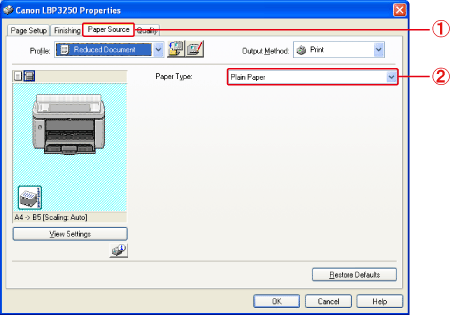
NOTE
Specify the setting according to the paper type as follows.
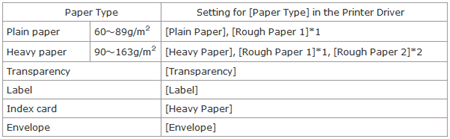
*1 If a paper jam occurs or if you want to improve the fixation when printed with [Plain Paper] or [Heavy Paper] selected, select [Rough Paper 1].
*2 If a paper jam occurs or if you want to improve the fixation when printed with [Heavy Paper] selected, select [Rough Paper 2].
4. Specify the other printing preferences in the [Page Setup], [Finishing], [Paper Source], and [Quality] sheets as needed.
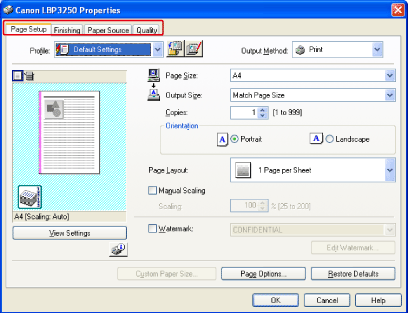
NOTE
For more details on the settings, see Help. For details on displaying Help, see "User's Guide" (HTML manual) in the CD-ROM supplied with the printer.
5. Confirm the settings, then click [OK].
The [Print] dialog box reappears.
NOTE
- It is recommended that you confirm the contents of the [Page Setup] sheet and the [Paper Source] sheet each time you print.
- The settings that are specified here apply only to jobs to be printed from the same application. Exiting the application resets the changed settings to the default settings. For details on the procedure for changing the default values for printing preferences, see [Changing the Default Values for Printing Preferences].
6. Click [OK].
The printer starts printing.
NOTE
- If you have any problems with printing, see "User's Guide" (HTML manual) in the CD-ROM supplied with the printer.
- "User's Guide" (HTML manual) in the CD-ROM supplied with the printer describes how to use the various functions of the printer and printer driver. By specifying the settings for the printer and printer driver for each job, you can make the best use of the printer and its functions.









