Basic Methods for Sending E-Mails/I-Faxes
Solution
This section describes the flow of sending e-mails/I-faxes.
Refer to the related information for the required settings to be made beforehand.
1. Place your originals.
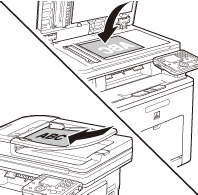
2. Press  (Main Menu).
(Main Menu).
 (Main Menu).
(Main Menu).3. Use [  ] , [
] , [  ] or
] or  (Scroll Wheel) to select <Send/FAX>, then press [OK].
(Scroll Wheel) to select <Send/FAX>, then press [OK].
 ] , [
] , [  ] or
] or  (Scroll Wheel) to select <Send/FAX>, then press [OK].
(Scroll Wheel) to select <Send/FAX>, then press [OK].
4. Use [  ] , [
] , [  ] or
] or  (Scroll Wheel) to select <Enter E-mail (New)> or <Enter I-Fax (New)>, then press [OK].
(Scroll Wheel) to select <Enter E-mail (New)> or <Enter I-Fax (New)>, then press [OK].
 ] , [
] , [  ] or
] or  (Scroll Wheel) to select <Enter E-mail (New)> or <Enter I-Fax (New)>, then press [OK].
(Scroll Wheel) to select <Enter E-mail (New)> or <Enter I-Fax (New)>, then press [OK].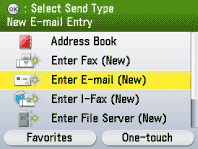
NOTE
- You can also specify addresses using the Address Book or One-touch registered beforehand. For instructions on how to register or use the Address Book and One-touch, refer to the related information.
5. Use the software keyboard to enter the e-mail address, then press the right Any key to select <Set>.
You can enter up to 120 characters for the e-mail address.
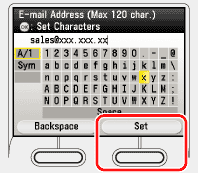
6. Make the scan settings you require.
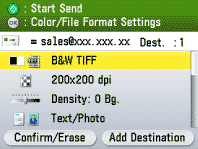
7. Press  (Start).
(Start).
 (Start).
(Start).- Scanning starts if the original is placed in the feeder, and the scanned data is sent to the specified destination when scanning is complete.
- To cancel scanning, press the left Any key to select <Cancel> or press
 (Stop).
(Stop).
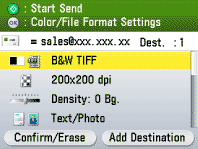
NOTE
If you place the original on the platen glass, select the original size and press  (Start) to scan each sheet of originals and press the right Any key to select <Done>.
(Start) to scan each sheet of originals and press the right Any key to select <Done>.
 (Start) to scan each sheet of originals and press the right Any key to select <Done>.
(Start) to scan each sheet of originals and press the right Any key to select <Done>.








