Changing the Default Values for Printing Preferences
Solution
The printing preferences that are specified in [Printing from an Application] apply only to jobs to be printed from the same application. Exiting the application resets the changed settings to the default settings.
You can change the default values for printing preferences which apply to all jobs using the following procedure.
1. Display the [Printers and Faxes] folder or the [Printers] folder.

From the [Start] menu, select [Settings] > [Printers].


From the [Start] menu, select [Printers and Faxes].

From the [Start] menu, select [Control Panel], and then click [Printers and Other Hardware] > [Printers and Faxes].

From the [Start] menu, select [Control Panel], and then click [Printer].
2. Right-click the icon for this printer, then select [Printing Preferences] from the pop-up menu.
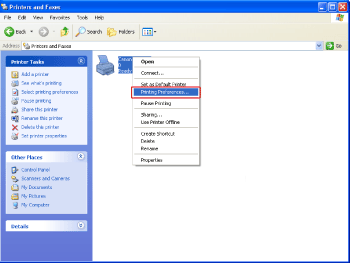
3. Specify the default value for printing preferences in the [Page Setup], [Finishing], [Paper Source], and [Quality] sheets.
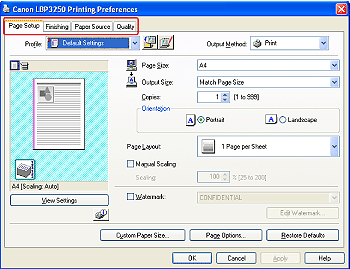
NOTE
For more details on the settings, see Help. For details on displaying Help, see "User's Guide" (HTML manual) in the CD-ROM supplied with the printer.
4. Confirm the settings, then click [OK].
The [Printers and Faxes] folder or the [Printers] folder reappears.
The default values for printing preferences are now changed.
NOTE
"User's Guide" (HTML manual) in the CD-ROM supplied with the printer describes how to use the various functions of the printer and printer driver. By specifying the settings for the printer and printer driver for each job, you can make the best use of the printer and its functions.









